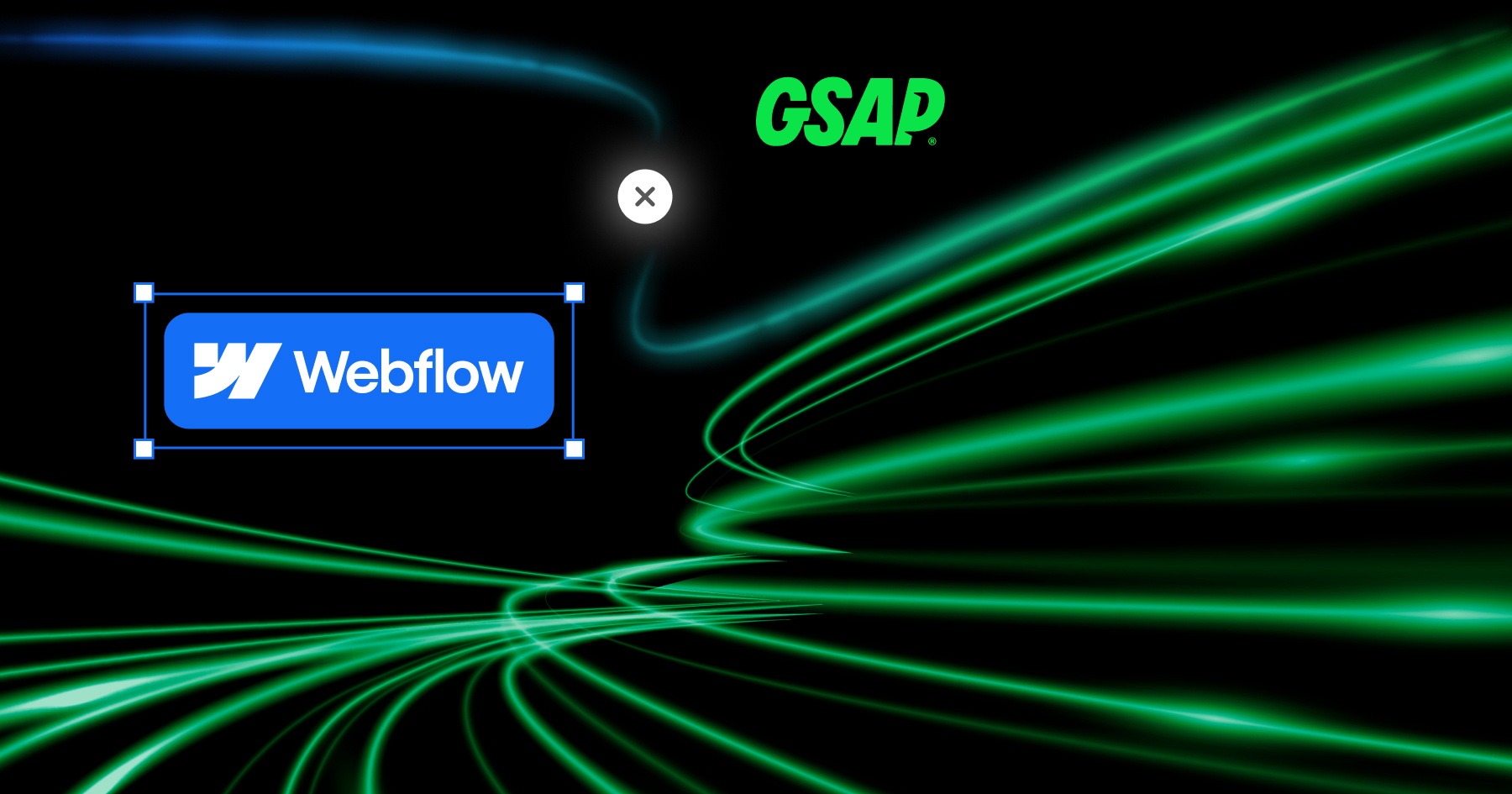What Size Image for Website: The Ultimate Guide to Website Image Optimization in 2025
Choosing the right image size for your website is critical to ensuring a seamless user experience, fast loading times, and optimal visual appeal. In this guide, we’ll explore the most comprehensive website image size guidelines for 2025, helping you strike the perfect balance between performance and aesthetics.
What Is the Best Image Size for a Website?
There isn’t a universal industry standard for website image sizes, but there are optimal configurations to follow. These configurations save you time, maximize results, and allow you to reuse images across platforms without extra steps.
Common Aspect Ratios for Websites
The most common aspect ratios are:
- 1:1 (Square images, great for profile pictures or thumbnails)
- 4:3 (Classic landscape format for blog post images)
- 16:9 (Wide-screen for banners or hero sections)
For mobile optimization, we’ve found that a 4:5 aspect ratio (portrait images) works better than 16:9. To cater to both desktop and mobile users:
- Use 16:9 for desktop.
- Use 4:5 for mobile.Alternatively, design in 4:5, which works well for both formats. It’s a mobile-first approach that simplifies your workflow while still looking great on larger screens.
Recommended Image Dimensions
Here are the recommended pixel dimensions for popular aspect ratios:
For full-width images, stick to 1920 x 1080 px to ensure crisp visuals on large screens. For smaller placeholders, resize images accordingly to avoid unnecessary file size bloat.
Why Optimize Image Sizes?
Large images slow down websites, negatively impacting user experience and search engine rankings. Optimizing images ensures they load faster, improving site performance while maintaining high-quality visuals.
Key Considerations:
- File Size: Keep image files between 100KB and 1MB. Larger images hurt load times, while excessively small images can look pixelated.
- Image Dimensions: Resize images to fit placeholders. Avoid uploading 4K images unless they’re needed for a specific feature.
- DPI: For web, stick to 72 DPI or 144 DPI for retina screens.
Optimizing File Types for the Web
Different image formats serve different purposes:
- JPEG: Ideal for most images. They’re lightweight and compress well without significant quality loss.
- PNG: Best for images with transparency, like logos or icons. Use sparingly as they have larger file sizes.
- SVG: Perfect for simple graphics, icons, and logos. They scale without losing quality and support animations.
- WebP: A modern format combining the best of JPEG and PNG. WebP images are smaller and load faster, making them ideal for today’s websites.
- AVIF: The new frontier in image formats, AVIF offers even better compression and quality than WebP. Created using the AV1 codec, AVIF supports HDR, transparency, and provides file sizes that are up to 50% smaller than JPEG or 25% smaller than WebP for the same quality.
- GIF: Best avoided due to large file sizes. Use alternatives like Lottie or video elements for animations.
Why Consider AVIF?
- Superior Compression: Save even more bandwidth without compromising on quality.
- Wide Support: Browser adoption for AVIF is growing rapidly, including Chrome, Firefox, and Safari (in certain versions).
- HDR Support: AVIF is ideal for websites requiring high-dynamic-range visuals.
How to Optimize Images Before Uploading
Follow these steps to optimize your website images:
- Resize Dimensions: Match the image’s dimensions to its placeholder size.
- Compress Files: Use tools like TinyPNG, ImageOptim, or Squoosh for compression.
- Choose the Right Format: Use JPEG for general images, AVIF or WebP for performance-focused designs, and PNG for transparent backgrounds.
Special Image Types for Websites
1. Favicon
- Dimensions: 32 x 32 px (PNG)
2. Web Clip
- For mobile bookmarks: 256 x 256 px (PNG)
3. Open Graph Images
- For social sharing: 1200 x 630 px (JPEG)
4. Logo
- Use SVG to ensure scalability and crisp visuals.
Tools to Optimize and Test Images
- Compression Tools: TinyPNG, Squoosh, ImageOptim
- Design Software: Adobe Photoshop (use “Save for Web”), GIMP
- Performance Testing: Google PageSpeed Insights, GTmetrix
The Golden Rules for Website Images
- Use SVG for simple graphics and logos.
- Use JPEG wherever possible for a smaller file size.
- Use PNG only when transparency is required.
- Use WebP or AVIF for the best balance of quality and performance.
- Always compress images before uploading.
- Match image dimensions to their intended use to avoid unnecessary load.
Key Takeaway
Optimizing your website images with the right sizes and formats is essential to delivering a seamless experience for your visitors. With advancements like AVIF and WebP, you can achieve faster load times without sacrificing quality.
Start by adopting these guidelines:
- Choose image dimensions based on their purpose.
- Compress images to reduce file sizes.
- Embrace modern formats like WebP and AVIF for the best results.
By implementing these strategies, you’ll ensure your website is visually stunning, lightning-fast, and optimized for success.